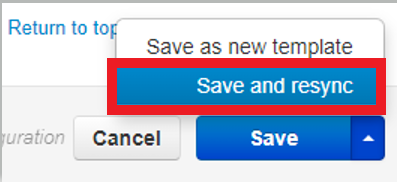Enable Remote Phonebook on SNAPBuilder
Table of Contents
Scope
Intended Audience: All End Users
This article outlines how to enable the remote phonebook in the Manager Portal and how to assign contacts to a device.
Requirements
- Office Manager Access to Manager Portal or Higher
Enable Remote Phonebook on SNAPBuilder
- Log in to the Manager Portal.
- Navigate to Users.
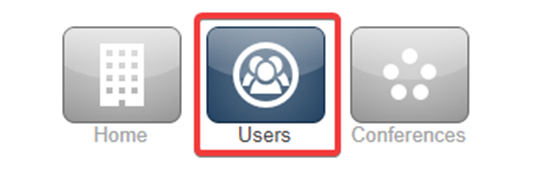
- Select a User, then select Phones.
- Select Snapbuilder to the far right of the phone.
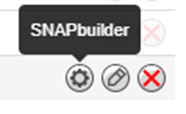
- On the SNAPBuilder Screen, click on the gray “All Contacts” button, which open the SNAPBuilder Directory.
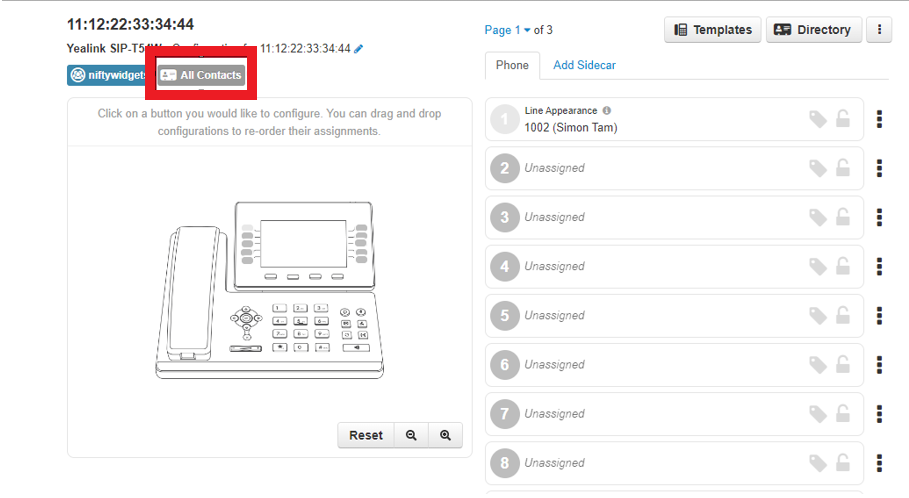
- On the SNAPBuilder Directory screen, you can choose from the menu which contacts you would like synced to the phone. If you have users grouped into Departments
- You can sync specific departments as well.
- Make your selection of which Contact Type you would like, then click Done.
- At the bottom of the SNAPBuilder page, click the dropdown next to Save and click Save and Resync.